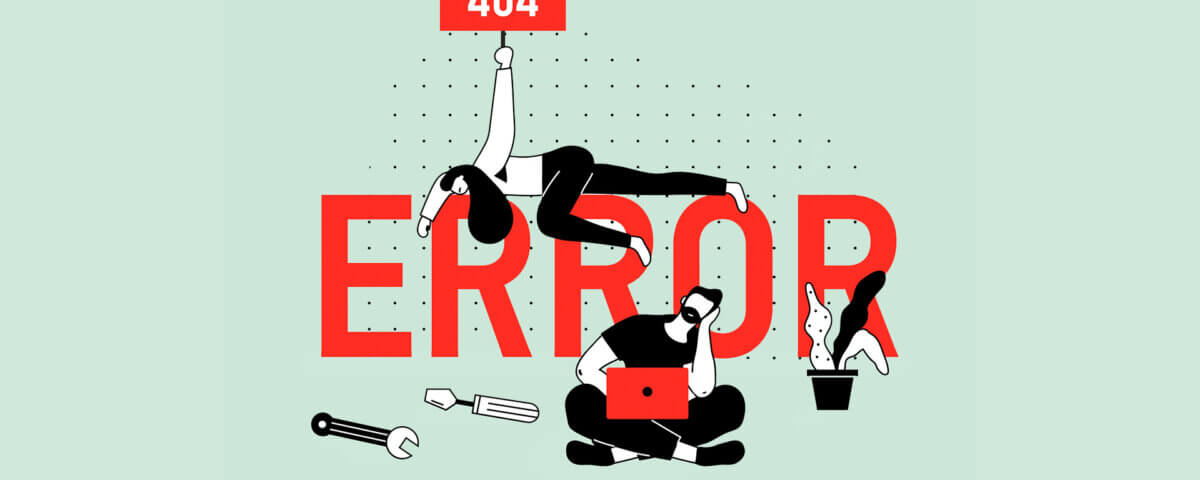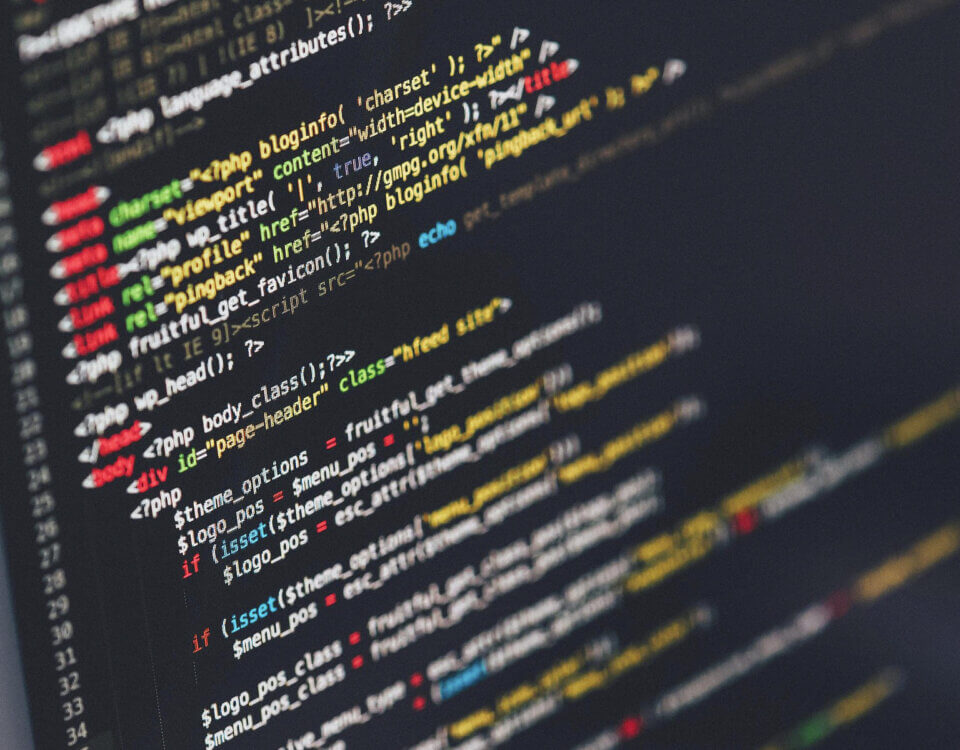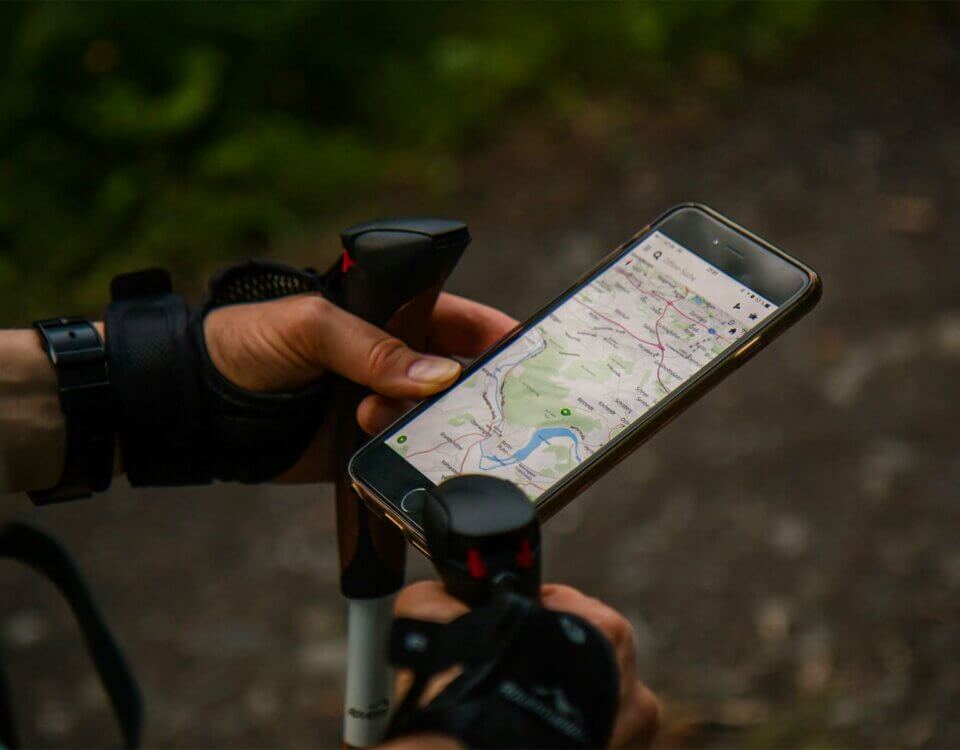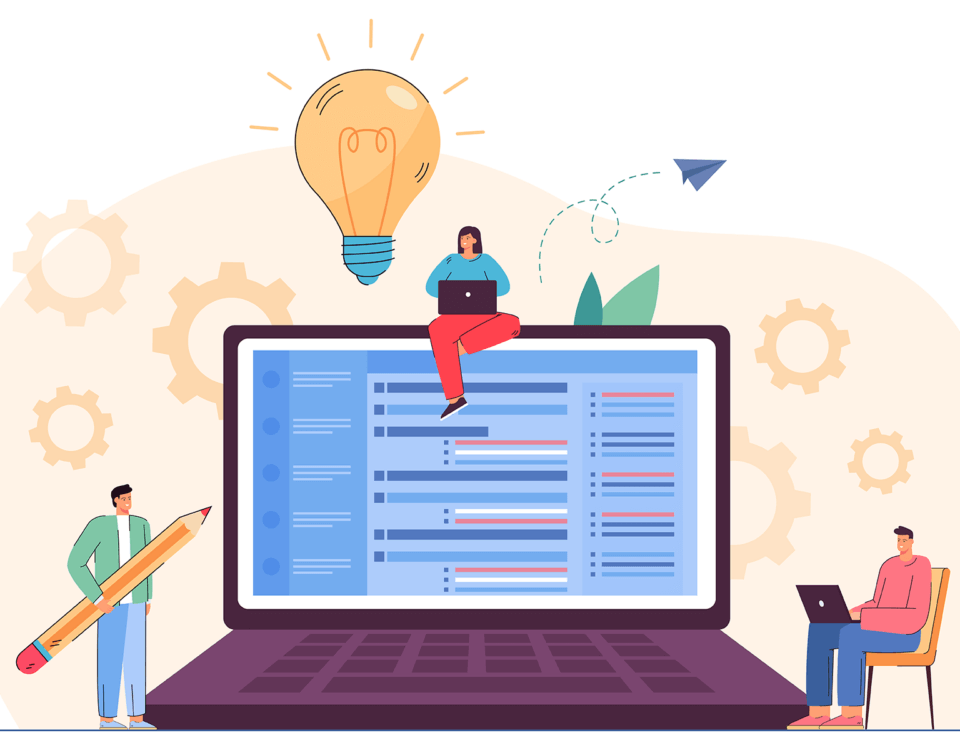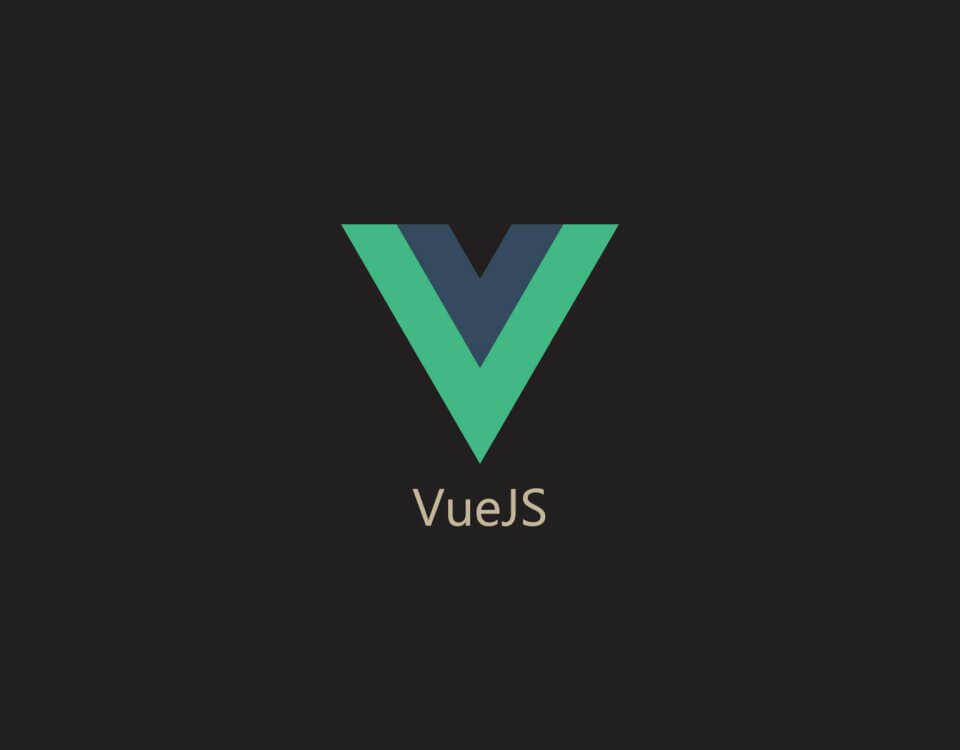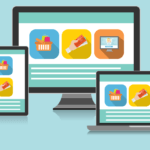
The Impact of Responsive Web Design on User Experience and SEO
July 31, 2023
Web Design Trends: Enhancing User Experience in 2023
August 7, 2023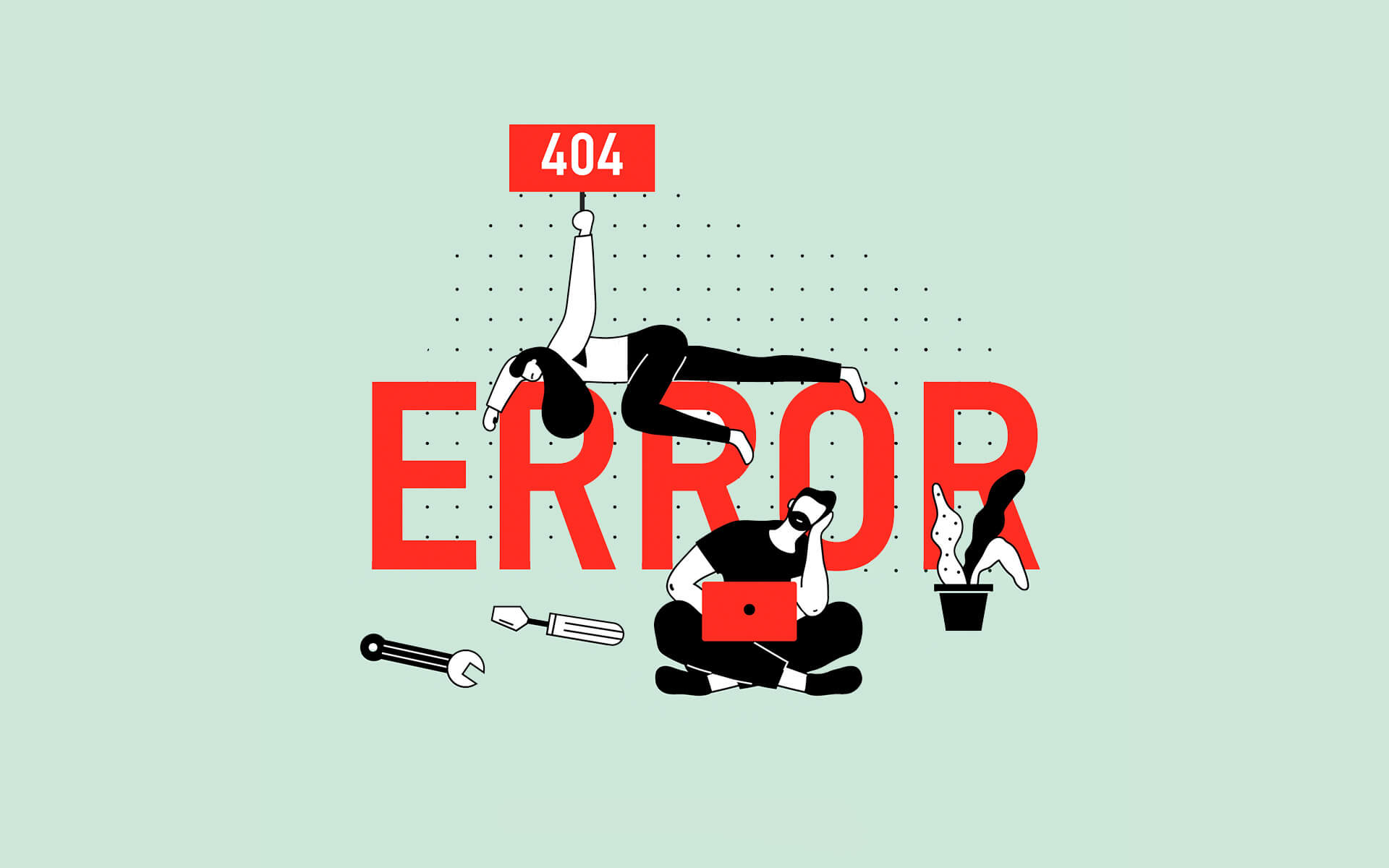
WordPress is a popular and powerful content management system that empowers millions of websites and blogs around the world. Its flexibility, ease of use, and extensive plugin ecosystem make it a go-to choice for individuals, businesses, and organizations looking to establish a robust online presence.
However, like any software, WordPress can encounter issues or errors from time to time. These errors can be frustrating, but the good news is that most of them have straightforward solutions. In this guide, we'll explore some common WordPress errors and their respective solutions to help you quickly troubleshoot and resolve any problems that may arise while managing your WordPress site.
Table of Contents
- White Screen of Death (WSOD)
- Internal Server Error (500)
- Error Establishing a Database Connection
- 404 Page Not Found Error
- Memory Exhausted Error
- Connection Timed Out Error
- Mixed Content Error (HTTP/HTTPS)
- Failed to Load Resource (404 Error)
- Parse Error: Syntax Error
- WordPress Login Issues
White Screen of Death (WSOD)
Solution: Deactivate all plugins by renaming the "plugins" folder via FTP or cPanel. Then, reactivate plugins one by one to identify the culprit.
Internal Server Error (500)
Solution: Check the .htaccess file for any syntax errors. Rename the "plugins" folder to see if a faulty plugin is causing the issue. Increase PHP memory limit in wp-config.php.
Error Establishing a Database Connection
Solution: Verify database credentials in wp-config.php. Check if the database server is running. Check for corrupted tables in the database.
404 Page Not Found Error
Solution: Refresh the permalink structure by going to Settings > Permalinks and saving changes. Ensure the .htaccess file has the correct rewrite rules.
Memory Exhausted Error
Solution: Increase PHP memory limit in wp-config.php or by editing the PHP.ini file. Alternatively, disable memory-intensive plugins.
Connection Timed Out Error
Solution: Increase the maximum execution time in php.ini. If on shared hosting, contact the hosting provider to resolve server-related issues.
Mixed Content Error (HTTP/HTTPS)
Solution: Update URLs in the database to use "https://" if SSL is enabled. Use a plugin or perform a search and replace in the database to update URLs.
Failed to Load Resource (404 Error)
Solution: Check the URL path of the resource (e.g., image, script) and ensure it exists. Verify file permissions on the server.
Parse Error: Syntax Error
Solution: Check for any syntax errors in the code (e.g., missing semicolon, mismatched parentheses). Review the recently edited files.
WordPress Login Issues
Solution: Reset the password using the "Lost your password?" link on the login page. Disable plugins that might be conflicting with the login process.
Remember to always back up your WordPress website before making significant changes, especially when troubleshooting errors. If you encounter more complex issues, consulting a professional or reaching out to the WordPress community forums can be helpful.