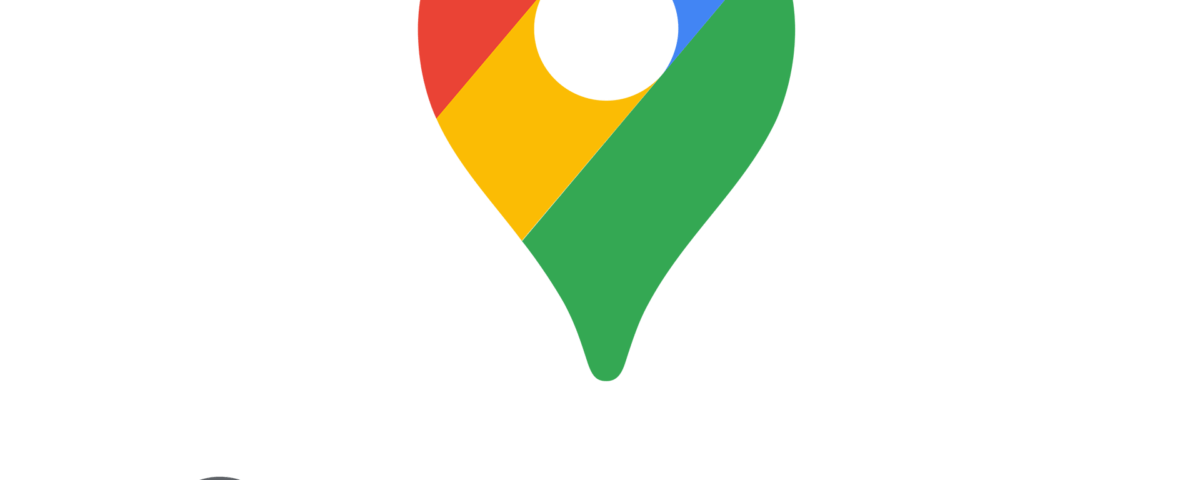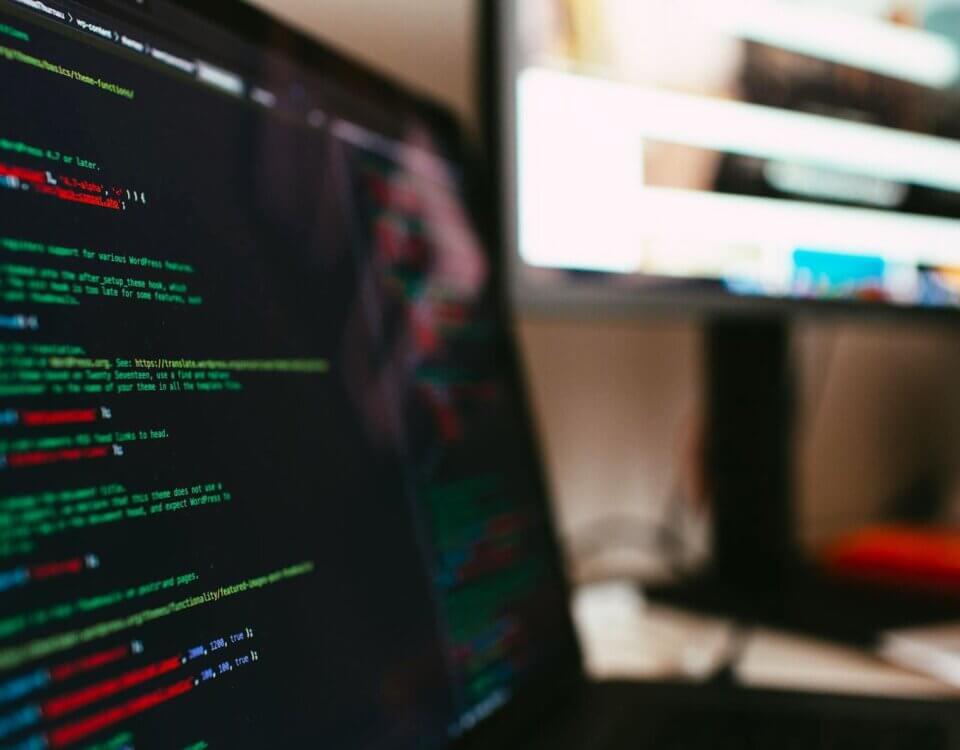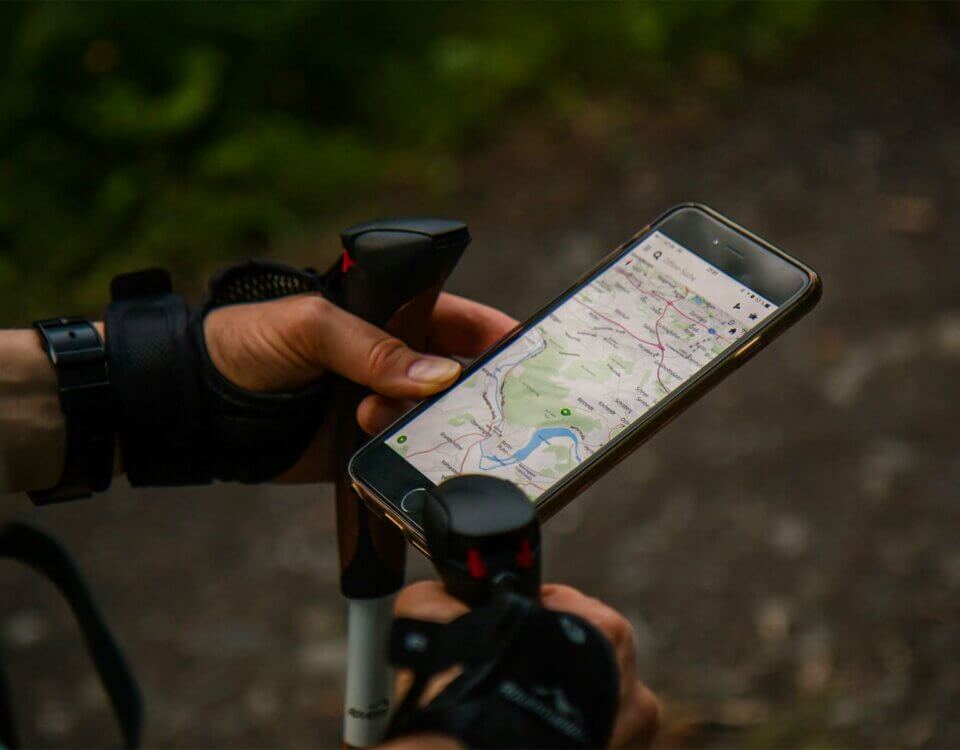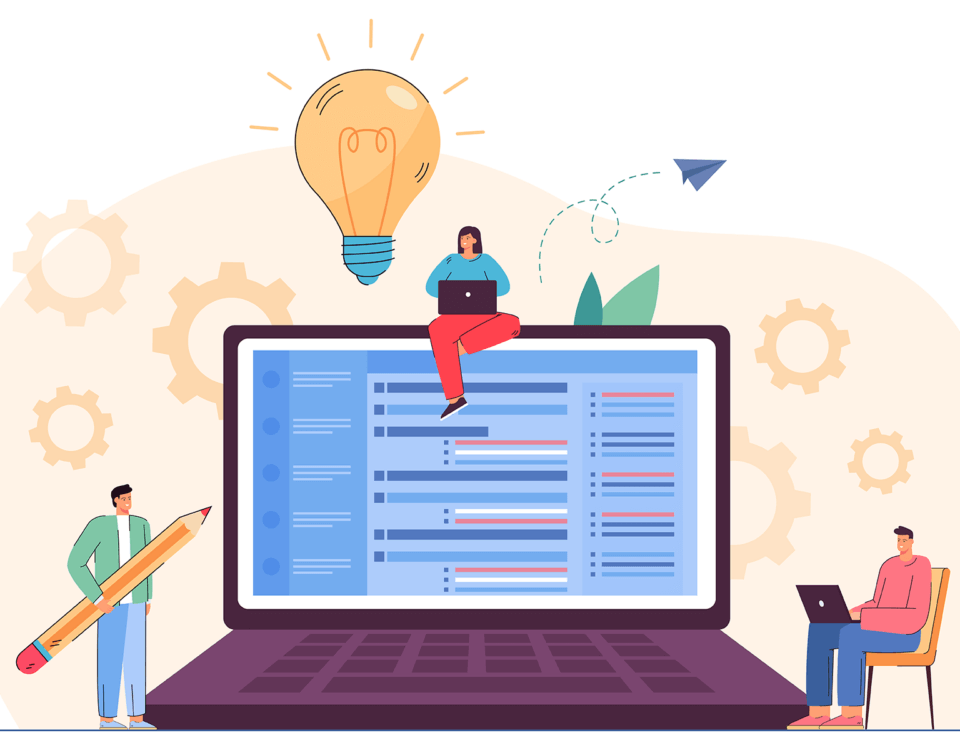Vue 3 Composition API: A Guide to Reactivity and Component Composition
June 19, 2023
Designing Effective Websites: Where Functionality Takes Center Stage
July 3, 2023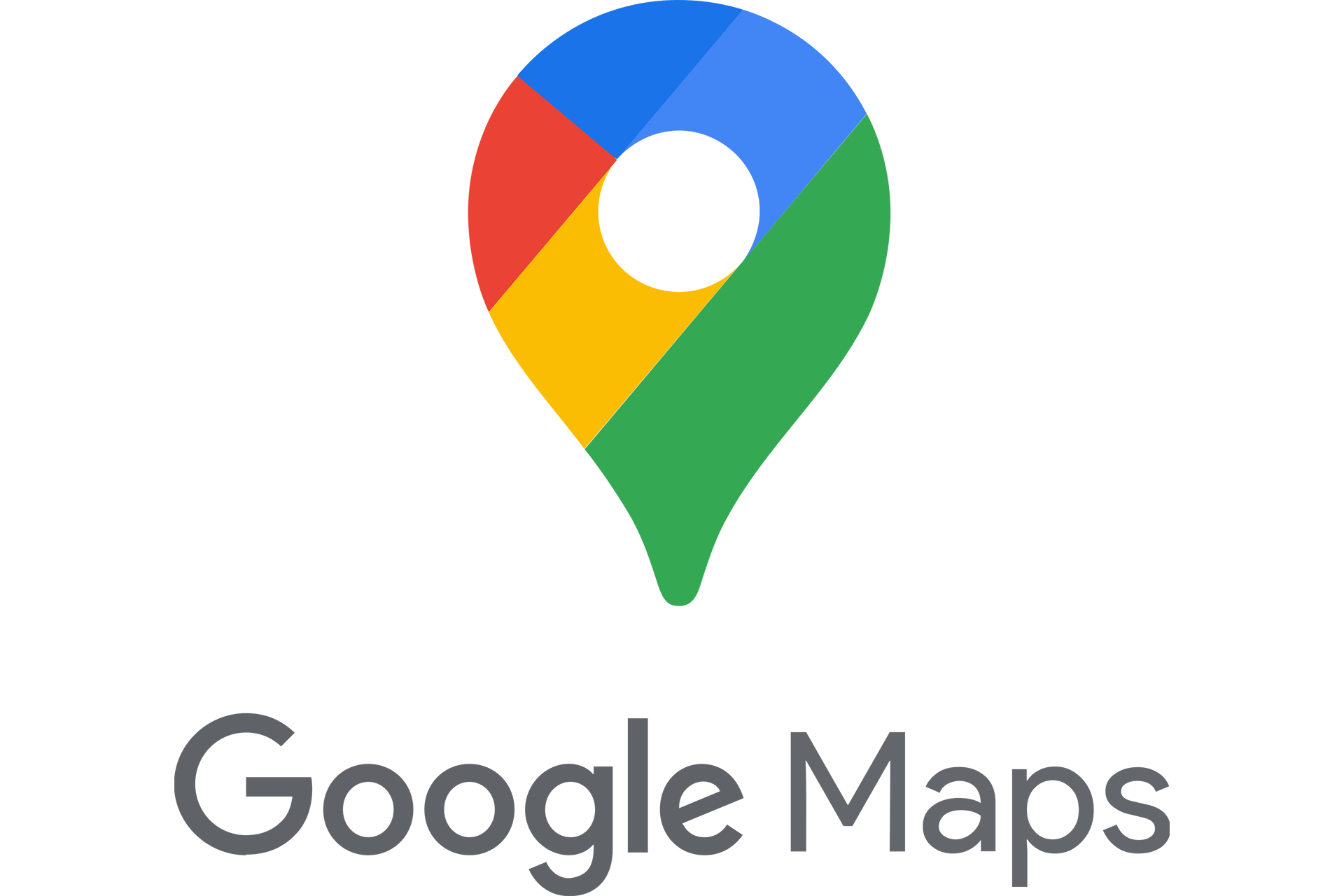
In the world of web development, maps play a crucial role in providing location-based services and enhancing the user experience. Google Maps, with its vast database and powerful API, has become the go-to solution for integrating interactive maps into web applications. In this blog post, we will explore the benefits and implementation of using Google Maps in ASP.NET, empowering you to leverage this powerful tool for your next web development project.
Benefits:
- Rich Geolocation Capabilities: Google Maps offers a comprehensive set of geolocation services that enable developers to display maps, markers, and routes based on real-world coordinates. With Google’s extensive mapping data, you can provide accurate directions, proximity-based searches, and geocoding functionality.
- Interactive User Interface: Google Maps provides a visually appealing and interactive interface. By integrating maps into your ASP.NET application, you can offer features like zooming, panning, and street view, allowing users to explore locations seamlessly. The intuitive user interface provides a familiar and user-friendly experience, enhancing overall usability.
- Geocoding and Reverse Geocoding: Google Maps API provides powerful geocoding capabilities, allowing you to convert addresses into latitude and longitude coordinates (geocoding) and vice versa (reverse geocoding).
- Customizable Map Styling: Google Maps offers extensive customization options, allowing you to tailor the appearance of maps to match your application’s branding and design.
Implementing Google Maps in ASP.NET:
- Obtaining an API Key: To use Google Maps in your ASP.NET application, you need to obtain an API key from the Google Cloud Platform Console. This key is required to authenticate and authorize your application to access the Google Maps API.
- Adding the Google Maps API to your ASP.NET Project: Once you have the API key, you can add the necessary JavaScript libraries and stylesheets to your ASP.NET project. You can either reference the libraries from the Google CDN or include them locally.
- Displaying a Map: To display a map, create a container element on your ASP.NET page and initialize the map using the Google Maps JavaScript API. Set the desired center coordinates, zoom level, and any additional options you want to customize the map.
- Adding Markers and Overlays: You can add markers to the map to indicate specific locations. You can customize the markers with icons, labels, and info windows that display additional information when clicked. Additionally, you can overlay shapes, polylines, and polygons on the map to highlight areas or draw routes.
- Implementing Geolocation Services: Utilize the Google Maps API’s geocoding and reverse geocoding functionalities to convert addresses into coordinates and vice versa. This enables you to perform location-based searches, display address information, and provide accurate directions within your ASP.NET application.
Conclusion:
Integrating Google Maps into your ASP.NET web application can significantly enhance the user experience by providing interactive maps, geolocation services, and seamless integration with other Google services. With its extensive features and customization options, Google Maps empowers developers to create engaging and location-aware applications. By following the implementation steps mentioned above, you can unlock the potential of Google Maps and take your ASP.NET application to the next level. So, start exploring the power of Google Maps in ASP.NET and unlock a world of possibilities for your web development projects.