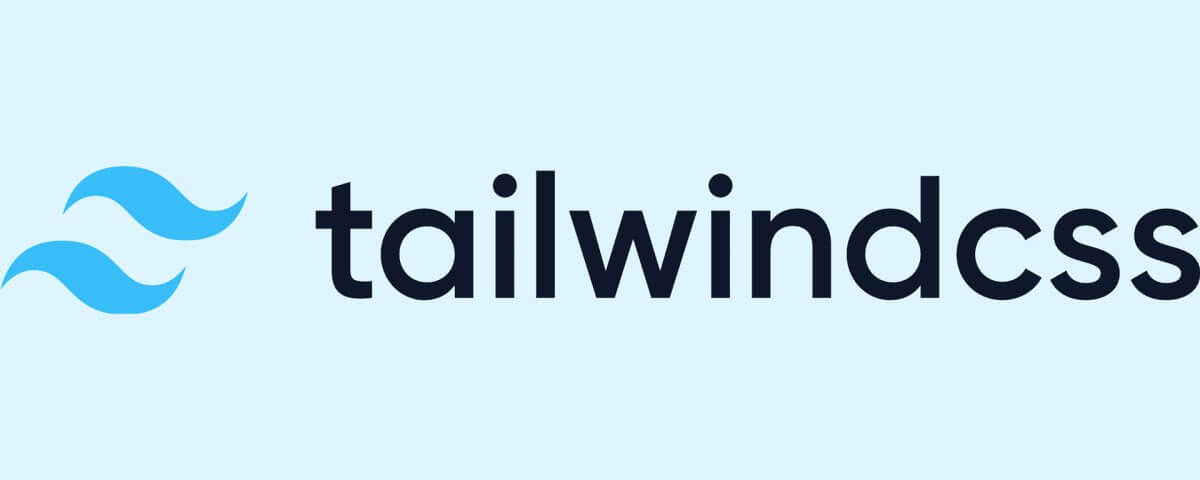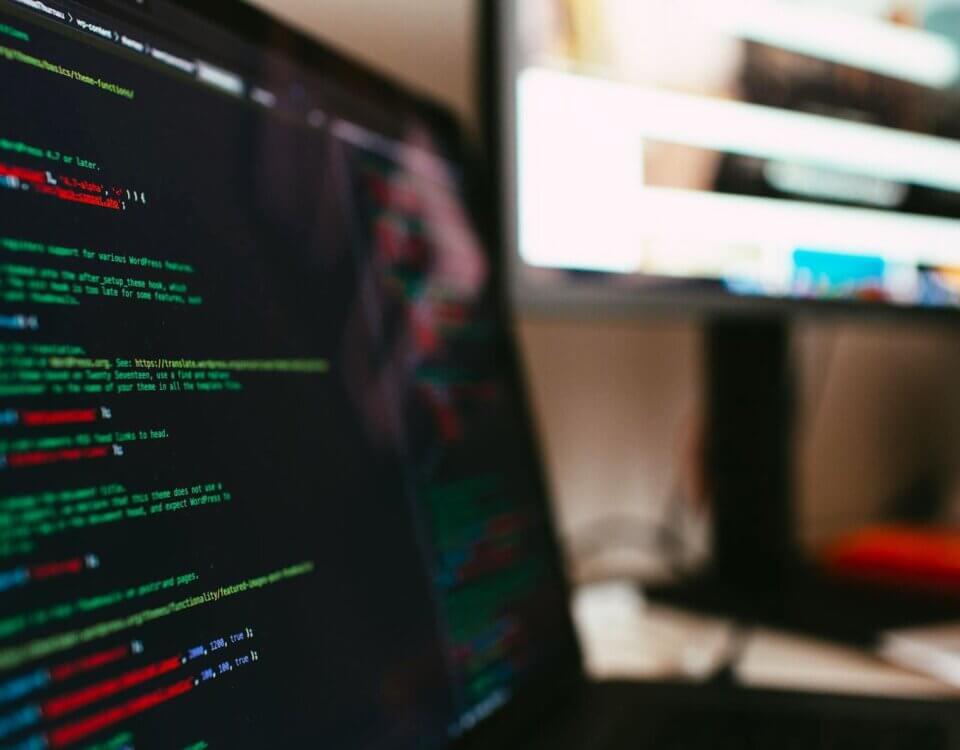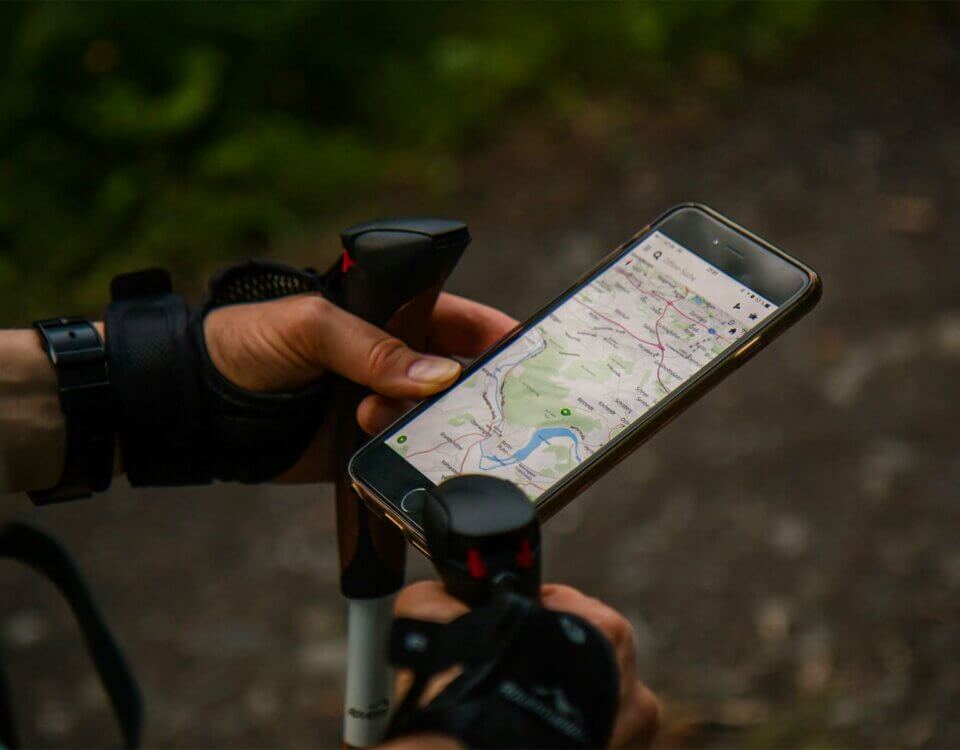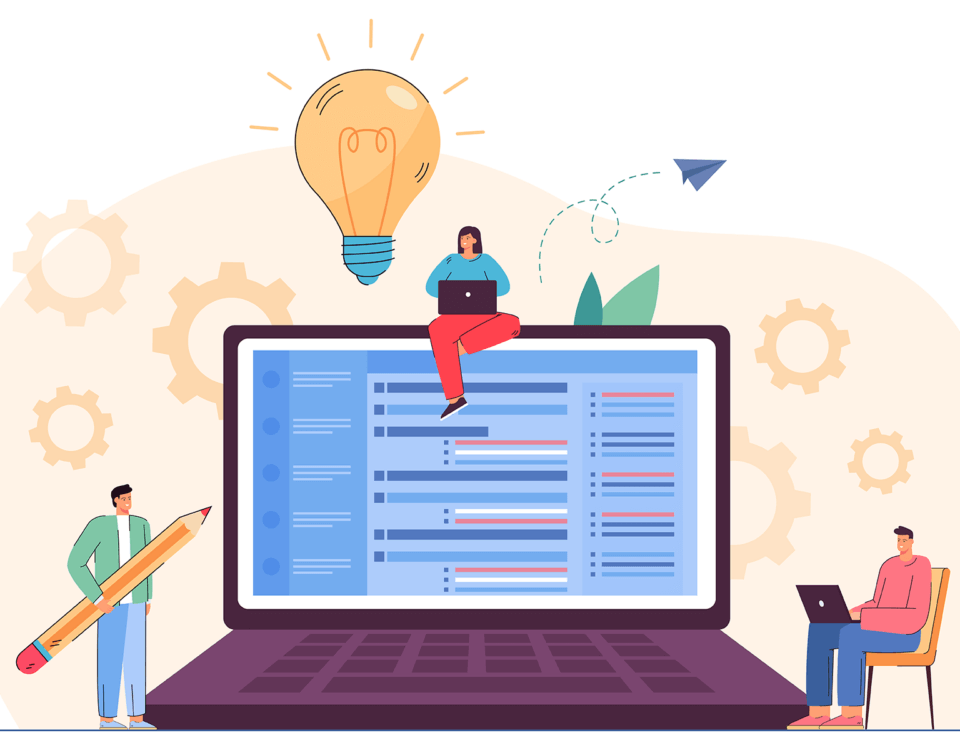Exposure To New And Unfamiliar Things
July 8, 2022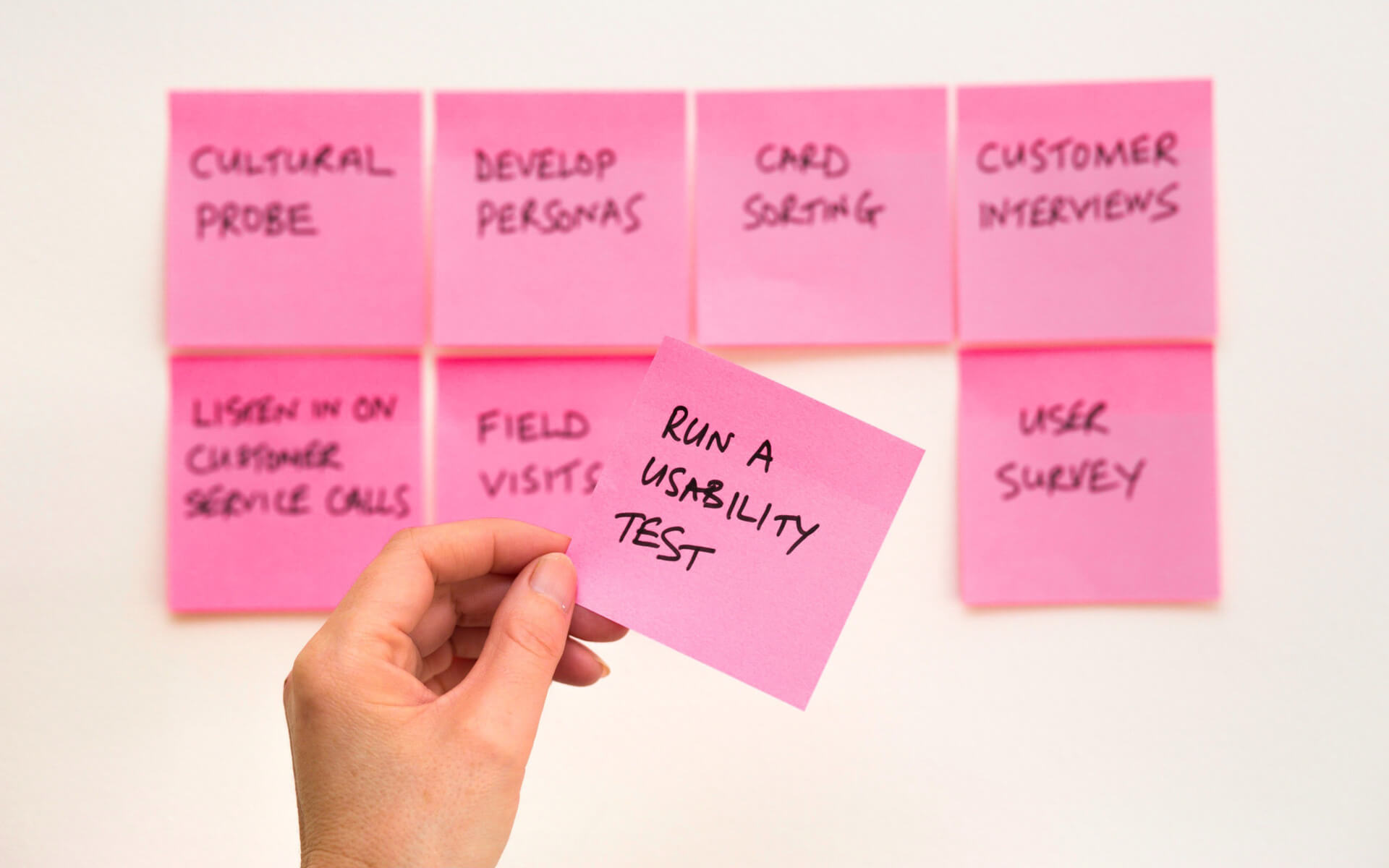
Software Testing And The Importance Thereof
July 18, 2022Introduction
Previously I compared TailwindCSS to Bootstrap and included some examples of how the different frameworks apply styles. But that was more of an introduction to what TailwindCSS can rival, however in this blog post I want to go over some key components of TailwindCSS as well as customizing your applications theme.
I just want to highlight that TailwindCSS is a class heavy framework that means whilst developing your code can become hard to read. This is why we were given the ability to stack classes and style attributes to make up a single class that applies all styles/classes under one class name.
Keep in mind I have added TailwindCSS to a Laravel app that I generated. So my file layout might look slightly different than what you may be seeing. But the concept should be the same.
Class Stacking
This is actually really simple, all you would need to do is add a new class in the base import inside your applications css/scss file that you set it up on. Like I’ve done below.
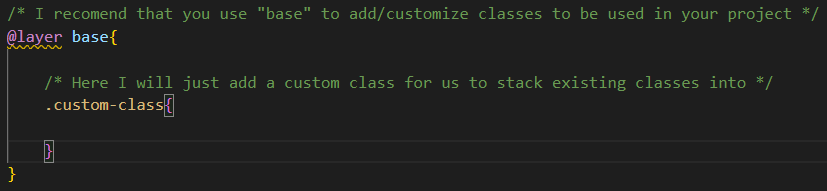
By adding the class within the base import you have initialized the class within your application and allowing it to make use of the Preflight capabilities that the base import provides. Meaning you can now apply existing classes into one new class by using the @apply directive that TailwindCSS provides, Like this.
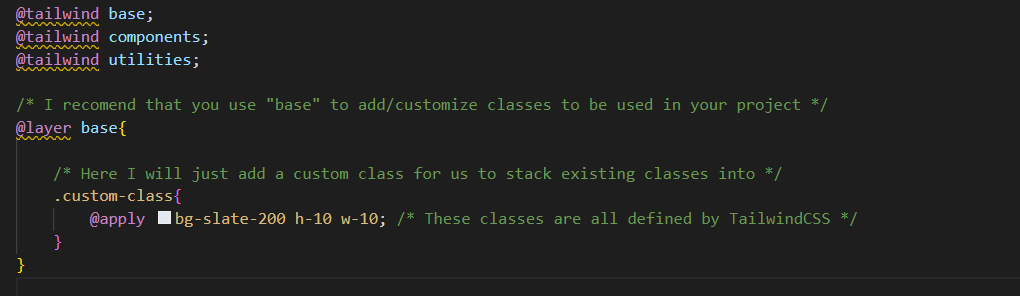
or you could just add the style attributes that you need to the class directly or you could make an external class and have then class inherit its attributes, Like this.
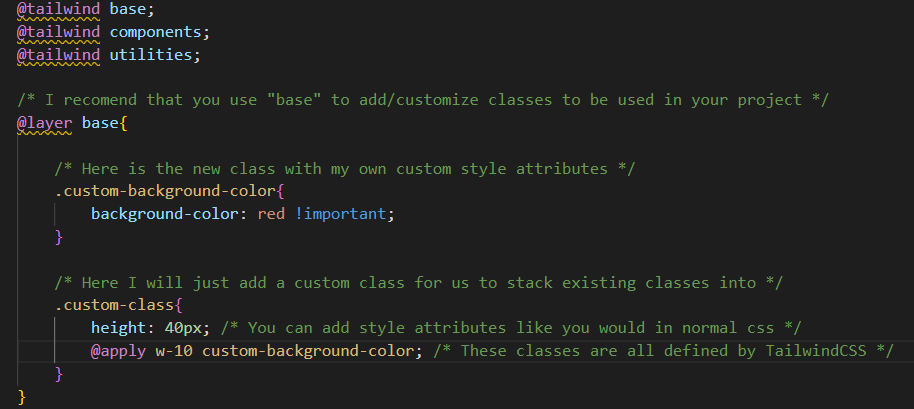
So just by going through this you should be seeing all the benefits from a development stand point. TailwindCSS makes it easy for you to overwrite existing classes or even create classes with a combination of style attributes.
Customise Theme
There is far more customization that can be done. For example you can customise and setup your applications colour theme with ease, inside your tailwind.config.js file you can add custom colours whilst making use of TailwindCSS's way of applying those colours to elements. Here is a basic setup.
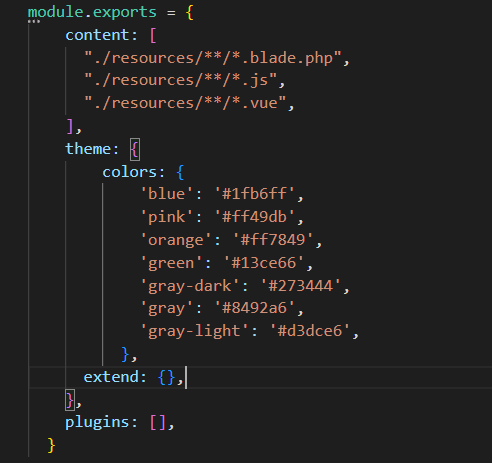
Everything within the "colors" object is where you set your colors. Looking at this you must be thinking why would I list them in this file? Well to explain why its good practice I would have to show you.
Lets look at a class that is already built into TailwindCSS.

This is the output that you should get if the classes are applied correctly.

It's super simple but I'm showing you how the colours that are being used. So now when you add your custom colour theme use it like this.

Notice the colours that are being output below.

Conclusion
Thanks for giving my post a read. I Hope this helped you understand TailwindCSS a bit better. If there is any questions about what I have explained so far please feel free to comment on this post I'll respond as soon as possible. This will be all for now until next time, keep developing!