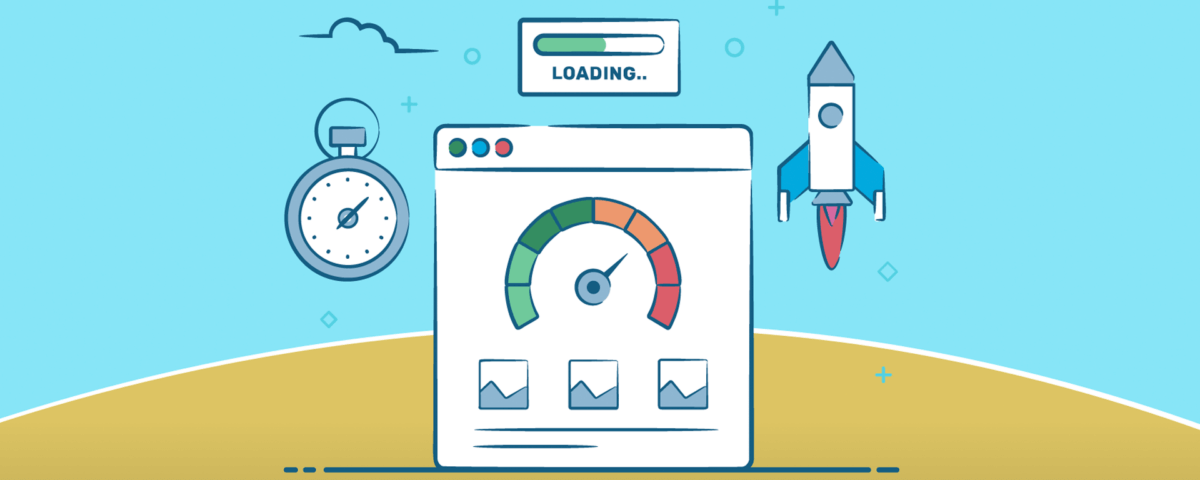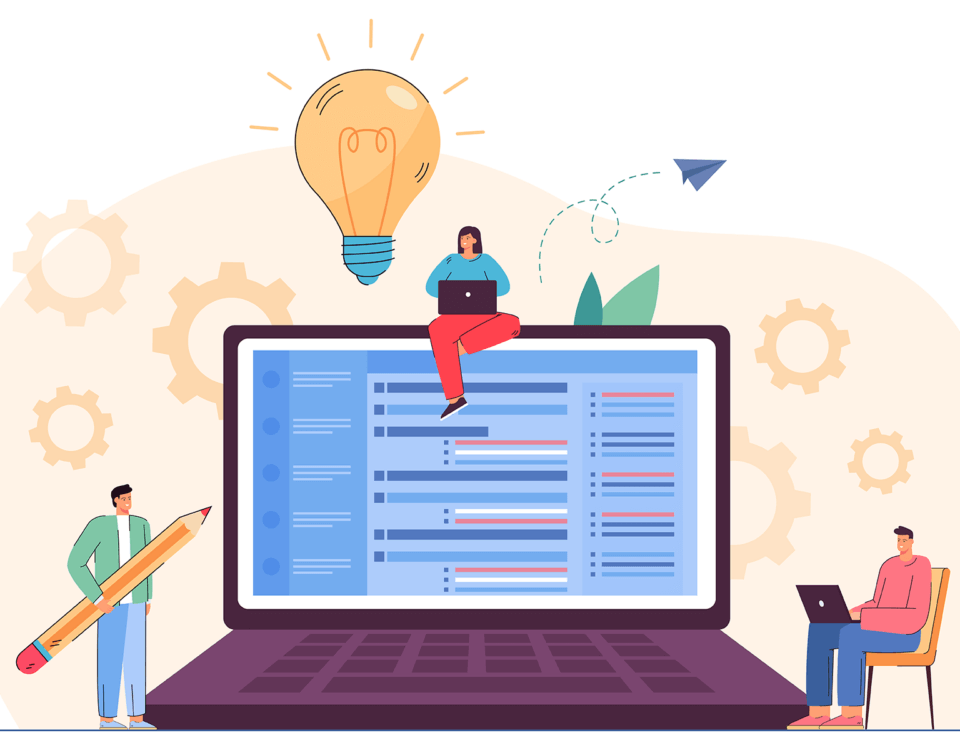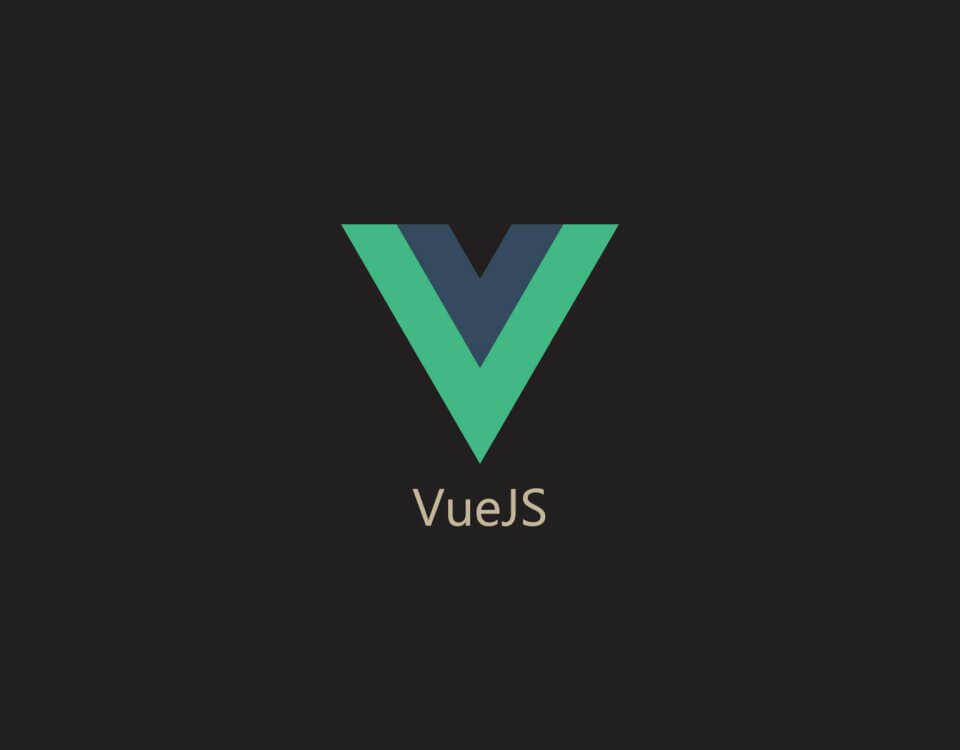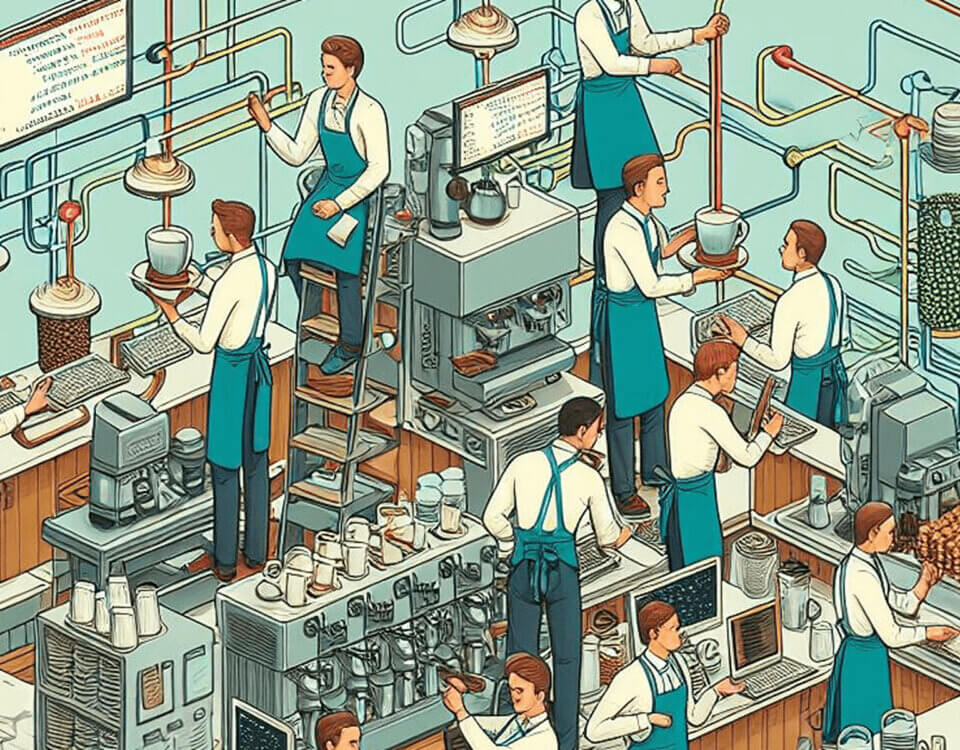Testing and It’s Importance
June 3, 2024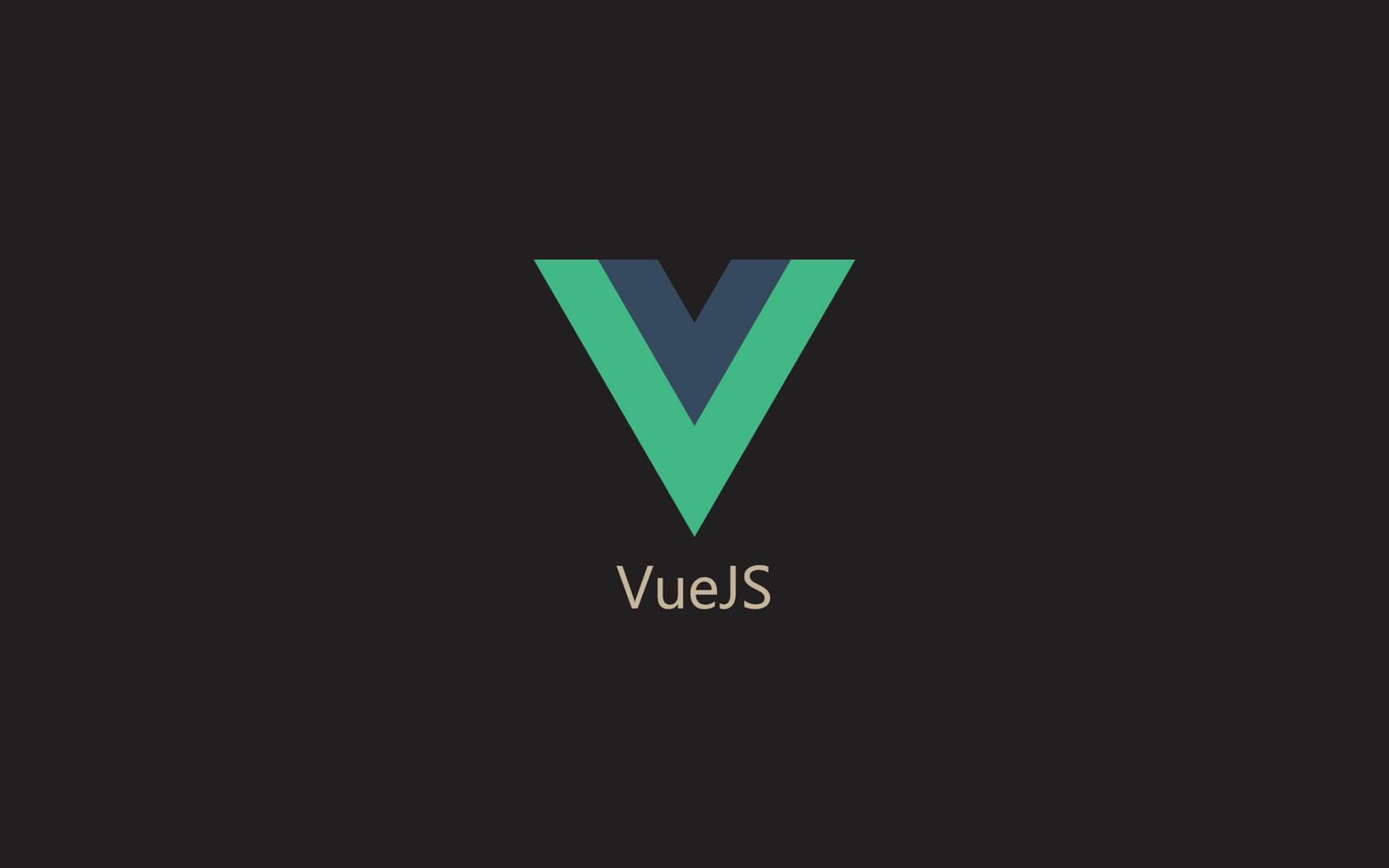
Tips On Updating Old Vue Projects To Vue 3
July 1, 2024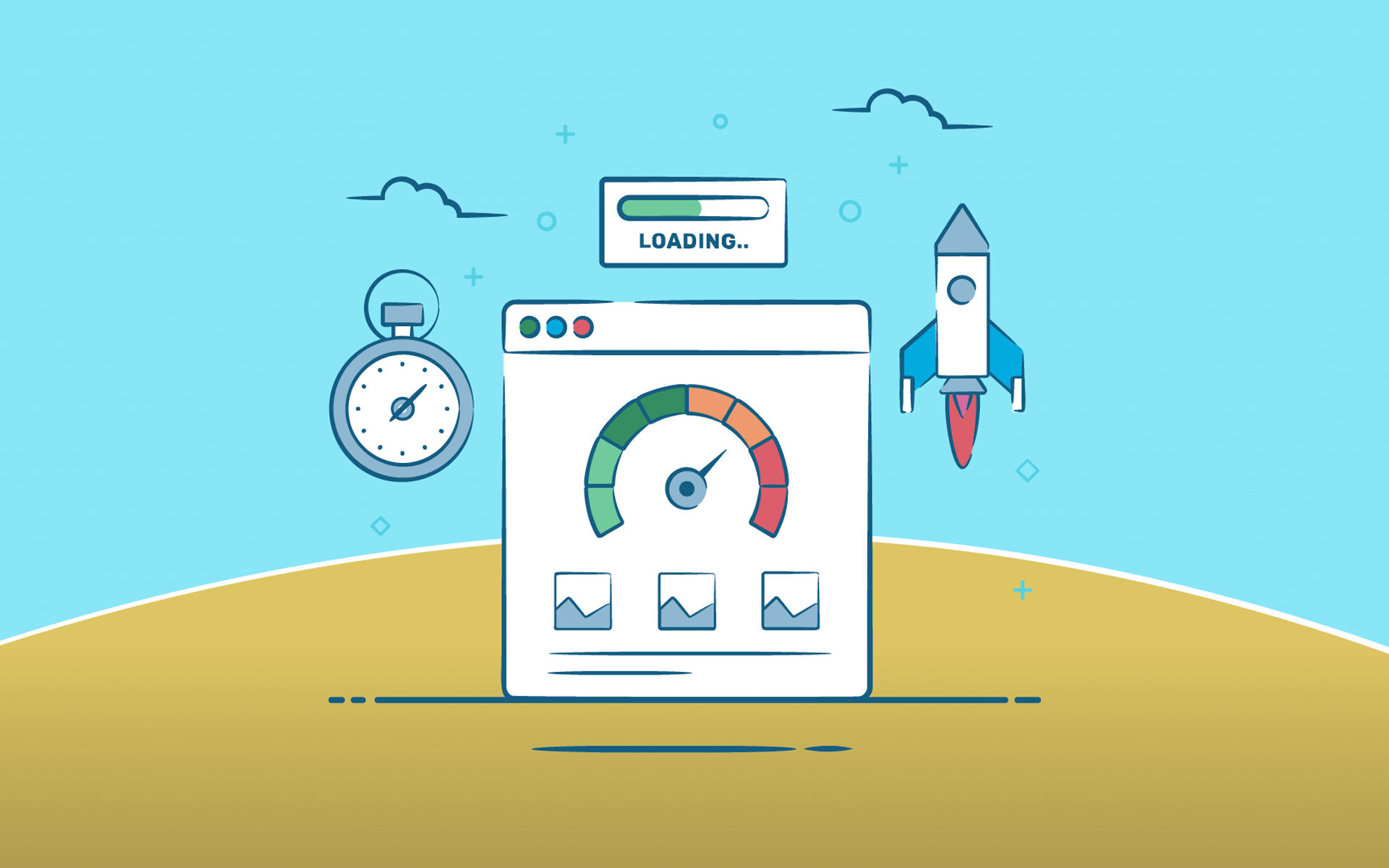
Choose the Right File Format
Optimising images for the web is essential for improving website performance, ensuring faster load times, and enhancing user experience. Here are some key steps and best practices for optimising images for web use:
JPEG: Best for photographs and images with gradients. Use for images requiring rich color depth and varying tones.
PNG: Ideal for images with transparency and those requiring crisp edges and text. Better for graphics, icons, and logos.
GIF: Suitable for simple graphics and animations with limited colors.
WebP: Offers good compression and quality for both photographs and graphics. Supported by most modern browsers.
Resize Images:
Resize images to the dimensions required by your website layout. Avoid using HTML or CSS to scale down large images as it increases page load times.
Compress Images:
Lossy Compression: Reduces file size by removing some image data. Tools: JPEG Optimizer, TinyPNG, or Squoosh.
Lossless Compression: Reduces file size without losing any image data. Tools: PNGGauntlet, OptiPNG, or ImageOptim.
Implement Lazy Loading:
Lazy loading delays the loading of images until they are needed, which improves initial page load time. Use the loading="lazy" attribute in the tag.
Optimise Image Delivery:
Use a Content Delivery Network (CDN) to deliver images more quickly to users based on their geographic location.
Consider using image hosting services that specialise in optimisation, such as Cloudinary or Imgix.
Remove Unnecessary Metadata
Strip out unnecessary metadata (EXIF data) from images to reduce file size.
Tools for Image Optimisation:
Online Tools: TinyPNG, JPEG-Optimizer, Compressor.io
Desktop Tools: (Save for Web), GIMP, Affinity Photo
Command Line Tools: ImageMagick, jpegoptim, pngquant
By following these steps and utilising the appropriate tools, you can significantly improve your website’s performance and provide a better user experience.