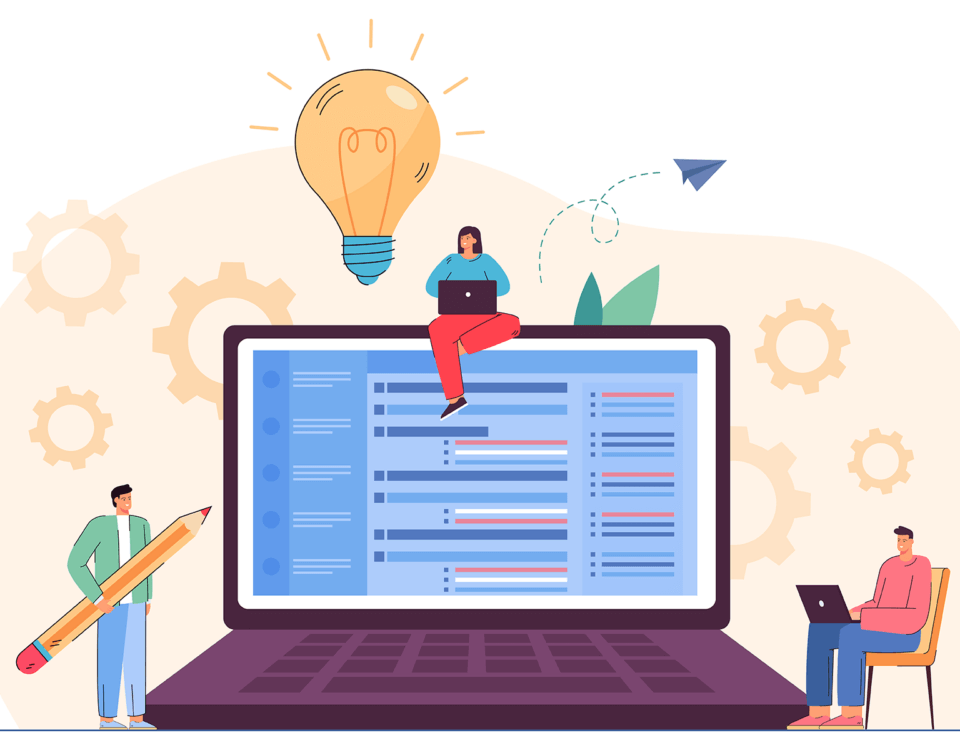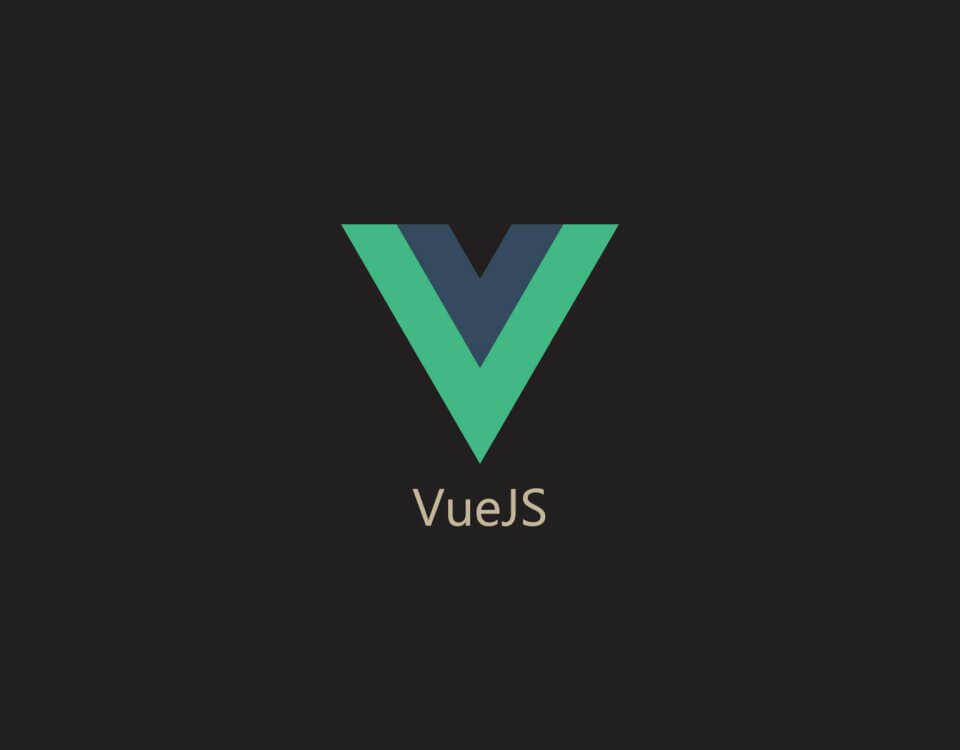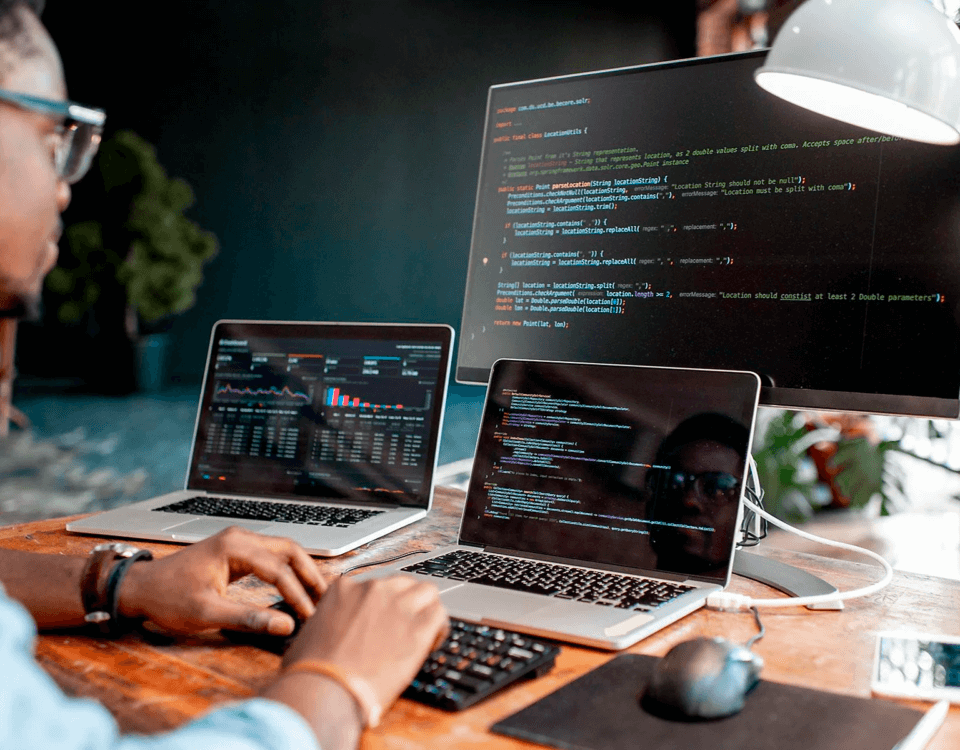You Are Not Your Code!
April 15, 2024
Simplifying Multi-Threading And Multi-Tasking (Using Python)
May 14, 2024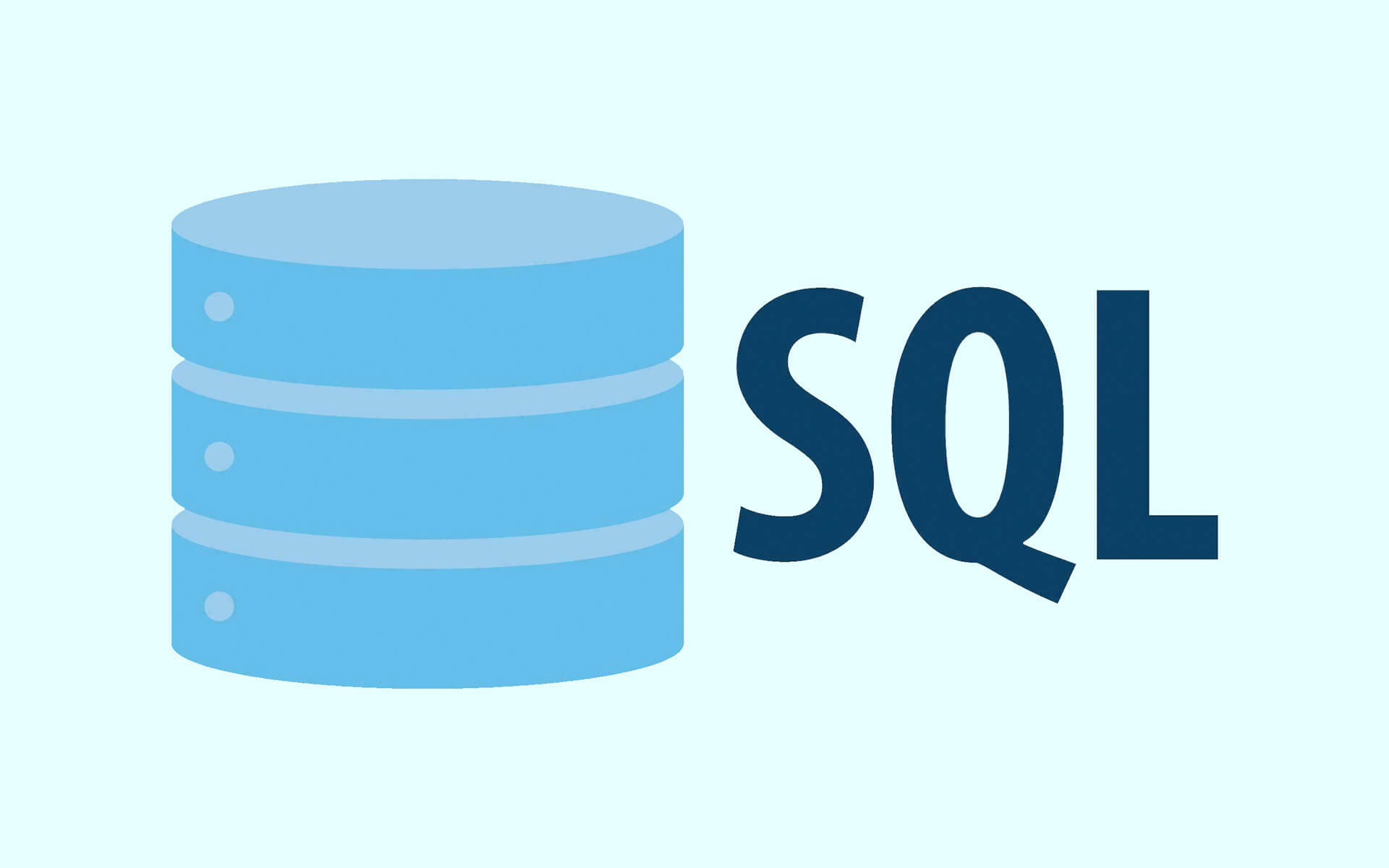
Database management lies at the heart of any data-driven application. Ensuring the integrity, availability, and recoverability of data is paramount for maintaining the smooth operation of business-critical systems. One essential aspect of this is database restoration—a process that allows you to recover databases from backups in case of data loss, corruption, or other unforeseen events. In this blog post, we’ll explore how to simplify the database restoring process using SQL Server Management Studio (SSMS) and discuss best practices to ensure a seamless recovery.
Understanding Database Restoration:
Before diving into the practical aspects, let’s briefly understand what database restoration entails. In SQL Server, database restoration involves taking a backup of a database—either full, differential, or transaction log backups—and restoring it to a specific point in time. This process helps to recover data to a consistent state, ensuring business continuity and minimising downtime.
Using SSMS for Database Restoration:
SQL Server Management Studio (SSMS) provides a user-friendly interface for managing databases, including backup and restoration tasks. Here’s a step-by-step guide to restoring a database in SSMS:
- Connect to the SQL Server Instance: Launch SSMS and connect to the SQL Server instance where the database resides.
- Navigate to Object Explorer: Expand the Databases folder in Object Explorer to view the list of databases available on the server.
- Initiate Restore Operation: Right-click on the “Databases” node and select “Restore Database” from the context menu.
- Specify Source and Destination: In the “General” tab of the Restore Database dialog, specify the source of the backup (Backup media type, Backup file, etc.) and the destination database name.
- Select Backup Sets to Restore: In the “Backup Sets to Restore” section, choose the backup sets you want to restore. You can opt for a full backup, differential backup, or transaction log backup, depending on your recovery needs.
- Options for Restoration: Customise the restoration options as per your requirements. This includes specifying the restore destination, file relocation, recovery state, and more.
- Review and Execute: Review the summary of the restoration operation and click “OK” to initiate the restore process. SSMS will execute the necessary steps to restore the database from the selected backup sets.
- Monitor Progress: Monitor the progress of the restoration operation in the SSMS interface. Depending on the size of the database and the speed of the storage devices, the process may take some time to complete.
- Verification and Testing: Once the restoration is complete, perform verification tests to ensure that the database has been restored successfully. Check for data integrity, consistency, and any potential issues that may have arisen during the restoration process.
Best Practices for Database Restoration:
- Regular Backups: Maintain a regular backup schedule to ensure that you have recent backups available for restoration. This includes full, differential, and transaction log backups, depending on your recovery point objectives (RPO) and recovery time objectives (RTO).
- Test Restorations: Periodically perform test restorations to validate the integrity of your backup files and the effectiveness of your restoration process. This helps to identify any potential issues or shortcomings in your backup and recovery strategy.
- Document Procedures: Document the steps involved in the database restoration process, including backup schedules, restoration procedures, and contact information for support personnel. This ensures that team members can follow standardised procedures during emergency situations.
- Monitor and Alerting: Implement monitoring and alerting mechanisms to notify administrators of any anomalies or failures in the backup and restoration process. Proactive monitoring helps to identify and resolve issues before they impact the availability of critical systems.
- Offsite Storage: Store backup files in offsite locations or in the cloud to mitigate the risk of data loss due to disasters or physical damage to on-premises infrastructure. Offsite storage provides an additional layer of redundancy and ensures that backups are accessible even in adverse circumstances.
Conclusion:
In conclusion, database restoration is a crucial aspect of maintaining data resilience and ensuring business continuity in SQL Server environments. By leveraging the capabilities of SQL Server Management Studio (SSMS) and following best practices, organisations can streamline the restoration process and minimise the impact of data loss or corruption. Effective database restoration procedures empower businesses to recover swiftly from adverse events and uphold the integrity and availability of their data assets.